I have purchased for quite good price Sonoff RF Bridge 433MHz device. The idea was to replace combo Wemos mini + RX/TX 433Mhz with custom code which required flashing every time when any device supposed to be added.
Sonoff RF Bridge met all criteria. By default you can control devices by eWelink application but to be honest never tried, just immediately flashed it to Tasmota firmware in order to integrate it with my OpenHAB environment.
Tasmota allows you control devices using HTTP and MQTT. It has Web Interface and supports tens of sensors. There is also scheduler and possibility automate tasks by time and rules.
Hardware preparing
What you need:
Before you flash Sonoff RF Bridge you have to go inside and identify pins for soldering in order to connect your FTDI USB flasher.

See photo above. Under the Sonoff’s fancy led logo, behind a switch there are pins marked: 3V3/RX/TX/GND/SDA. I soldered pins and bend them 90 degree to be able to close the box later:

For flashing we do not need SDA. Basicaly 4 pinis should be fine. Hardware prepared.
Software flashing
Flashing is pretty simple. There is not much difference between flashing Sonoff RF Bridge and any other ESP8266. I covered flashing in more details in THIS post. Please familiar first.
I downloaded the most recent version of Tasmota v6.6.0 . Just sonoff normal version. I assume that you have esptool, sonoff firmware. Before you hit enter you must put the switch on the Sonoff RF Bridge to the OFF position.
done.
Initial configuration
First steps after flashing are very similar to EspEasy firmware. Also as there we get additional AP in our WiFi networks.

Connect your device to a power source and grab your smartphone (or tablet or laptop or any other web and Wi-Fi capable device). Search for a Wi-Fi AP named sonoff-xxxx (where x is a number) and connect to it. In this example the Wi-Fi AP is named sonoff-7718. When it connects to the network, you may get a warning that there is no Internet connection and be prompted to connect to a different network.
After you have connected to the Tasmota Wi-Fi AP, open http://192.168.4.1 in a web browser on the smartphone (or whatever device you used). Some devices might prompt you to sign in to Wi-Fi network which should also open the above address. In configuration UI follow steps to add your home AP. After applying settings Sonoff RF Bridge will be trying to connect there. From now you may access Bridge from your network.
As the sonoff.bin is general solution for various supported hardware you have to configure it to support Sonoff RF Bridge. Please find screenshots with ready to use settings.
First configure template and select Sonoff RF Bridge:


Let’s adjust also logging:

Enable MQTT and define topics/hostname

Finally after few restarts you should get default view with 16 keys ready to be programmed.

Learning codes
The idea of installing alternative software such as Tasmota is possibility to easy learn codes and re-use them over MQTT or HTTP queries. You may also integrate it with OpenHAB or Home Assistant, or use as standalone solution (as there is built-in Timer or Rules).
My use-case was getting controlled cheap wireless socket switches:

I try to show step by step how to capture code from remote and assign to one of the keys 1-16.
For learning we use Console. To capture a code we use RfKeyX where X is 1-16 depends on which key would like to use or program. Let’s have RfKey1 as ON and RfKey2 as OFF.
Running learning mode by adding argument 2:
|
1 2 3 4 |
15:44:32 CMD: RfKey1 2 15:44:32 MQT: stat/sonoff-bridge/RESULT = {"RfKey1":"Start learning"} 15:44:40 MQT: stat/sonoff-bridge/RESULT = {"RfKey1":"Learned"} 15:44:40 MQT: tele/sonoff-bridge/RESULT = {"RfReceived":{"Sync":52120,"Low":3610,"High":510,"Data":"000000","RfKey":"None"}} |
You should here beep now you start pressing relevant button on remote as crazy to get different codes captured but Sonoff RF Bridge. Once device learn a code you should hear double beep. To verify what parameters were captured and assigned you may type (add argument 5):
|
1 2 |
15:46:07 CMD: RfKey1 5 15:46:07 MQT: stat/sonoff-bridge/RESULT = {"RfKey1":{"Sync":9840,"Low":350,"High":950,"Data":"401511"}} |
The same we repeat for other keys.
In order to use learnt key you type in console:
|
1 2 |
15:47:34 CMD: RfKey1 15:47:34 MQT: stat/sonoff-bridge/RESULT = {"RfKey1":"Learned sent"} |
or simply press button under Home Web UI.
For integration with MQTT and OpenHAB please check my another post.
Promo
Now Sonoff smart devices are cheaper: SONOFF -15% OFF







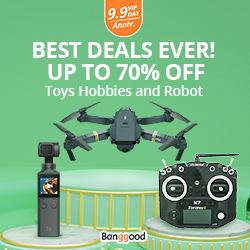

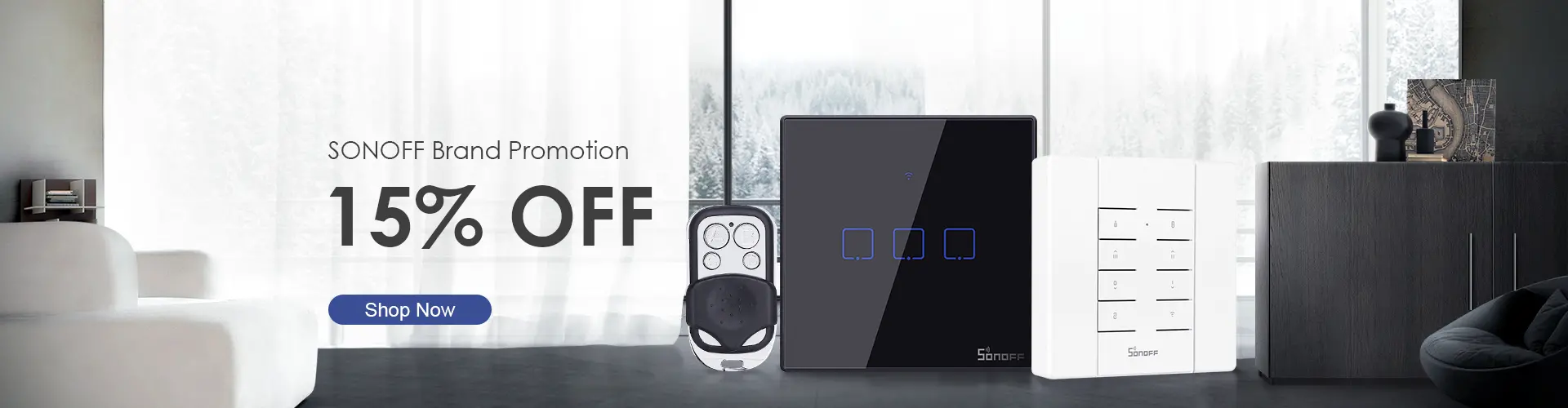
This might seem like a really dumb question, but has anyone figure dout a way to flash these things into Tasmota in the same way as the SONOFF MINIs? – over wifi, without using a serial dongle?
it does not work, if you have a tasmota then yes OTA is enabled and if you keep a track of migration path then should be possible.